Tour of new forum software features
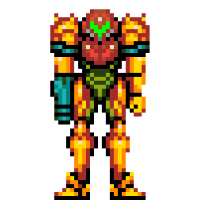 Simon
576 posts
Simon
576 posts
This forum is running on the latest version of Vanilla Forums, a modern forum solution with lots of useful features. I'll try to cover most of the major ones in this topic so you can get used to the bits you'll be using every day.
Category & Discussion View
By default the forum home page will be displayed in a traditional manner, with the list of forum categories for you to select and see topics from that category. If you prefer, you can instead see a chronological list of individual discussions from any category.
You can temporarily switch between these views with the links in the blue header bar, but if you want to permanantly change to discussions view, you can do from via editing your user profile with the 'Homepage View' option, and obviously change back via the same method.
New Post Editor
The post editor which you use to post any messages is a bit different. On the face of it it's very basic but has some slightly hidden features. You should note while writing your message the Paragraph symbol (¶) to the left. On mobile/smaller devices it will appear below the box. Click that to change the formatting and style of your currently written text. You can Create headings, lists, quotes, spoiler blocks and code blocks.
Note that on mobile and other smaller sized devices the Paragraph icon moves from the left of the post to the bottom bar.
To emphasise your text you need to highlight the desired text and you'll see another context menu for Bold, Italics, Strikethrough and links.
Automatic media embedding
Another feature of the new editor is automatic embedding of media content. Things like tweets will automatically change to display the content in the post rather than just a link.
Example:
Videos and images can be embedded by simply dragging and dropping them onto the editor window or by clicking the icon at the bottom of the post that looks like two arrows <>. This will allow you to post all manner of media content like images, Youtube videos, etc.
There are hundreds of smilies and emoticons to use, simply click/tap the smiley face icon at the bottom of the editor. On mobile you should just use your phone emoticon options.
Drafts
No more losing long posts if your internet goes down, the software automatically saves drafts of your posts as you write them. You can also save drafts manually using the button at the bottom of posts.
You'll find any unposted drafts of new topics in your drafts, any unposted comments to existing topics should populate the editor when you return to the topic, but can also be found in your drafts.
Notifications
The forum has a notification system similar to many social media platforms, these will appear in the top right section of the board with a red number and you can also opt to receive emails. What notification you do (or don't receive) is up to you, and can be configured via your user profile, selecting 'Notification Preferences'.
There you'll find lots of options for which you want to receive, and in what format.
You can even follow categories and receive notifications for new topics or posts in that category, if you so choose.
@Mentions
If a user has notifications for mentions turned on you can alert them to your message by simply typing the @ symbol followed by their username. The software will give you autocomplete options as you type @Simon
Multi-Quote
This works a little differently here. To quote multiple messages you simply need to click reply on each post you want to quote, those quotes will then be automatically added to your post draft below. You can then reply below them, or in between. You can of course also quote one post, reply to that, then click another which will appear below your reply, then reply to that one, and so on.
Light & Dark Themes
There is currently one core theme on the forum but you can view it in either a light or dark view. It is light by default, but to change to the dark just go to your user profile and select dark from the dropdown box, changing back in the same manner if preferred.
Ignoring Users
As with the past software it is still possible for you to ignore users, removing their content from your forum viewing. Unfortunately your previous ignore list hasn't been carried over, so you will have to recreate it. Simply click on the username of the person you want to ignore and use the button in the top right of the profile. In the dropdown menu you'll see the option to ignore this user. The list of your ignored users can be found via your profile.
Bookmarks
Similar to 'Subscribed Topics' on older board software, you can follow specific topics by adding a bookmark. You can easily subscribe or unsubscribe by clicking the star icon at the right hand side of any thread. Those already bookmarked will be solid.
You can view your current bookmarks by clicking the bookmark icon in the toolbar.
That should cover all of the major features, but if you have any questions just let me know and don't worry about making mistakes in the early days as you get used to the board, just tell me if you do and I'll fix it.
Enjoy!

Comments
Oh, another nice feature I almost forgot about, private conversations can now contain multiple people, not just two. Great for chatting about something as a group.
Just start a new message via the envelope logo in the blue bar (or https://foofightersforum.com/messages/add)
Then type in the recipients, you should get an autocomplete for their username just like tagging. I'm actually not sure what the limit is, or if there even is one, but there you go. Multi-person private messaging. It's the future.
Happy to be here!